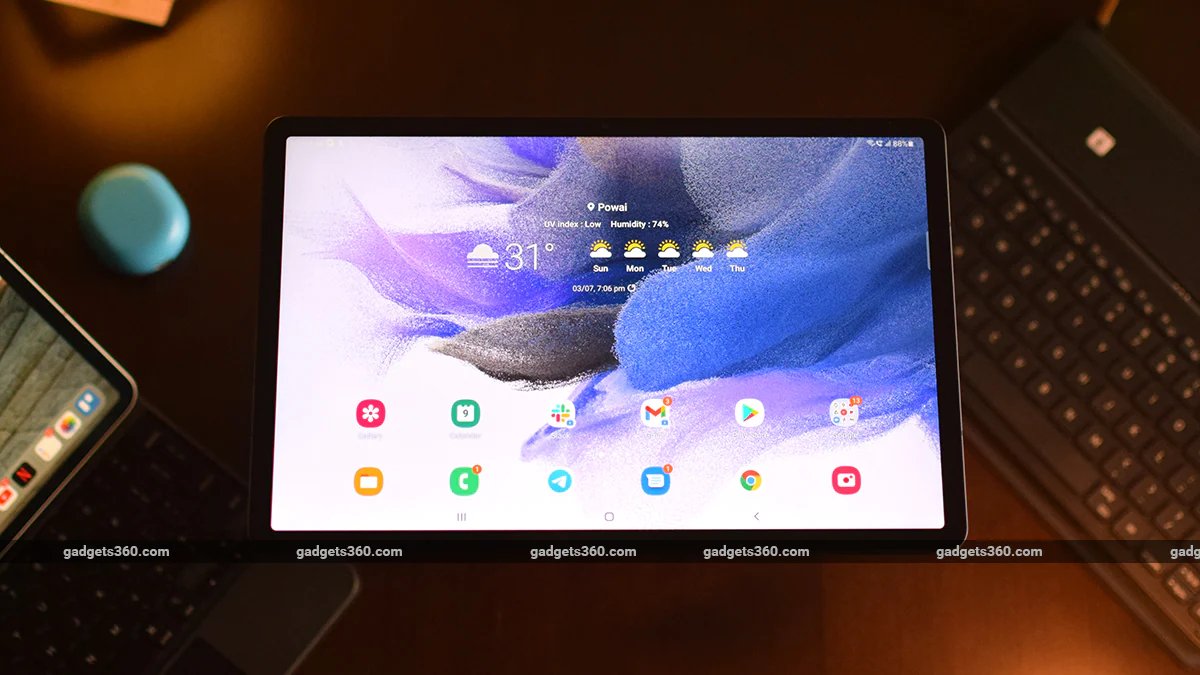Google has long given up on making its own Android tablets and has sort of left it up to its OEM partners to carry on the torch. Samsung continues to be the most active in launching new Android tablets every year, especially in India. Its latest launch is the Samsung Galaxy Tab S7 FE, which just like the FE line of phones, is designed to offer most of the premium features of the Tab S7 series but at a more affordable price.
We reviewed the top-end Samsung Galaxy Tab S7+ late last year, and it was rather excellent but also very costly. Is the new FE model a worthy budget alternative? Let’s find out.
Samsung Galaxy Tab S7 FE price and variants
The Samsung Galaxy Tab S7 FE price in India starts at Rs. 46,999 for the base variant, with 4GB of RAM and 64GB of storage. The second variant costs Rs. 50,999 and has 6GB of RAM and 128GB of storage. Both variants feature LTE (4G) connectivity for data and calls, and support expandable storage using a microSD card of up to 1TB.
Samsung Galaxy Tab S7 FE design
The Samsung Galaxy Tab S7 FE looks similar to its pricier siblings, the Galaxy Tab S7 and Galaxy Tab S7+, which is to say the design is heavily “inspired” by Apple’s iPad Pro line of tablets. The all-metal body feels incredibly premium and you can get this device in multiple colours, including Mystic Black, Mystic Silver, Mystic Green and Mystic Pink, similar to the new iPad Air. Samsung sent me a Mystic Black unit, which looked more gunmetal than jet black, but I think it looks very nice and doesn’t attract a lot of smudges or fingerprints. At around 608g, it is relatively heavy making it tough to hold and use for long stretches of time.
![]()
The Samsung Galaxy Tab S7 FE has excellent build quality and looks quite stylish
Along the flattened sides, you’ll find all the buttons, ports and connectors. There are also exposed antenna bands along the edges of the tablet for LTE reception. The Samsung Galaxy Tab S7 FE lacks a headphone jack, which is the first thing I noticed upon examining it. I know it’s fashionable to remove this from smartphones these days but with a tablet this size, it should have been included. On the right (or the top, if you’re looking at it horizontally), we have the power and volume buttons at one end and a SIM tray at the other. The latter can hold one Nano-SIM and a microSD card.
You get two AKG-tuned speakers placed in a way that they offer proper left-right stereo sound when the tablet is used in landscape orientation. This is two speakers fewer than what you get with the more expensive Tab S7 models, but Dolby Atmos is still supported. There’s a USB Type-C port on the bottom, and contact pins and grooves on the left for docking the Samsung Galaxy Tab S7 FE with an optional keyboard case.
The display measures 12.4 inches diagonally with a 16:10 aspect ratio, just like the Galaxy Tab S7+. However, the resolution is a bit lower at 2,560×1,600 pixels and it’s a LCD panel instead of AMOLED. The refresh rate is also a standard 60Hz, which is a bit disappointing. The panel still gets plenty bright, contrast is very good, and HDR videos play just fine. The bezels around the display are evenly thick with rounded corners, and this offers a good place to rest your thumb when holding the tablet.
![]()
The Samsung Galaxy Tab S7 FE has a massive 10,090mAh battery
The front camera is placed such that it sits above the display when in landscape mode, rather than the portrait orientation on all iPads. Samsung hasn’t provided any fingerprint sensor in the Galaxy Tab S7 FE, which I think was a big mistake, but we’ll get to that later.
The back of the tablet is pretty nondescript except for a small camera bump in one corner. The included S-Pen is larger than the ones that come with Galaxy Note smartphones. It has a flattened side that helps you align it magnetically with either the back of the tablet, near the camera module, or the right side, just below the volume button. The Samsung Galaxy Tab S7 FE ships with an S Pen stylus, a USB Type-A to Type-C cable, and a 15W charger.
Samsung also sent me the optional Book Cover Keyboard case, which can be purchased separately for Rs. 14,999.
Samsung Galaxy Tab S7 FE specifications and software
The Samsung Galaxy Tab S7 FE runs on the Qualcomm Snapdragon 750G SoC. Phones that we’ve reviewed with this same SoC support 5G, but this tablet only works on 4G (LTE) cellular networks. The Galaxy Tab S7 FE can be used to make cellular phone calls too. Other connectivity features include dual-band Wi-Fi ac, Bluetooth 5, and all the expected sensors and satellite navigation systems. The Samsung Galaxy Tab S7 FE features a 10,090mAh battery and fast charge support of up to 45W, although you’ll need to buy a 45W charger separately.
![]()
The Samsung Galaxy Tab S7 FE ships with the S Pen in the box
The tablet runs Samsung’s OneUI 3.1 which is based on Android 11. The experience and features are what you can expect from any recent Galaxy smartphone, just supersized for the big screen. The standard interface lets you open up to three apps at once in split-screen mode but the procedure for this is a bit convoluted. After you’ve launched the first app, you’ll need to open the other two via the Edge Panel, a floating carousel of shortcuts. You’ll have to manually populate this floating tray with the apps you need, and you can even set up combinations of apps you wish to open together. It works well, but the initial setup can be a chore.
Samsung Galaxy Tab S7 FE Book Cover Keyboard, S Pen and Dex
If you’ve decided to buy a Samsung Galaxy Tab S7 FE or any of its siblings in the S7 series, then you most likely want to do more with it than simply watch movies or surf the web. Let’s start with the S Pen, which comes bundled with the tablet. It feels well built, and automatically charges when it’s magnetically attached to the tablet.
![]()
The S Pen works as you’d expect it to and can be attached to the back or side of the Samsung Galaxy Tab S7 FE
The S Pen works as you’d expect it to. You can take notes, have your written text immediately converted into typed text, and use it in pretty much any place that has a text input field. A quick press of the button on the S Pen brings up all your pen-friendly apps and shortcuts. Samsung has included a limited-time membership to some premium creative apps such as Clip Studio Paint and Canva Pro, along with some good note-taking apps such as Noteshelf and Samsung Notes.
I’m not much of an artist so I didn’t use the S Pen to sketch a whole lot, but I did find myself using it to take down notes during Zoom meetings. The large display makes it easy to have a video call on one half of the screen and your notes app opened on the other.
The keyboard case is a bit expensive but you can get it at a discount if you buy it with the tablet. It has a matte black plastic body with a flap on one side that attaches magnetically to the upper half of the tablet. When folded, the cover offers decent protection for the display and is held in place with magnets, so it does’t flop open when carrying the device around. There’s even a slot in the hinge for the S Pen, which is neat.
The Samsung Galaxy Tab S7 FE sits at a 60 degree angle when it’s docked to the keyboard, which was comfortable for my usage. The keys themselves are clicky (even a bit noisy to an extent), well spaced, and very comfortable to type on.
![]()
The Book Cover Keyboard case is worth the investment if you will be using the Samsung Galaxy Tab S7 FE for work too
Since Samsung had sent me the Book Cover Keyboard case too, I decided to try and swap my daily driver laptop for this tablet for a few days to see if it can actually replace a proper laptop. My typical day involves writing, editing photos for the articles I publish, and of course email, Slack, and general Web surfing. It wasn’t the easiest to use on my lap, since the whole contraption gets a bit top-heavy, but on a table or the couch, I had no issues.
There are few glaring shortcomings with this keyboard cover, which are worth addressing. Firstly, the keys are not backlit, and the letters don’t glow in the dark either, which means using it under dim lighting is challenging. Secondly, there’s no trackpad which means you’ll need to reach for the display every now and then, either to resize a window in Dex mode, or select a text box to begin typing.
The keyboard case for the Samsung Galaxy S7 Tab+ had a trackpad, so it’s puzzling why Samsung designed a different one and left this out for the Tab S7 FE. Lastly, one thing that really annoyed me was that in order to use the shortcuts on the function keys for volume, brightness, Dex, etc, you need to press the Fn button first. I would have liked it to be the other way around, or at least have the option of choosing the default trigger for the function buttons.
Coming back to my work routine, I was quite happy with the laptop-like experience that I got out of the Samsung Galaxy Tab S7 FE when in Dex mode. There’s a feel of Windows or macOS to the way everything is laid out. You get a taskbar at the bottom of the screen, to which you can pin your favourite apps, a desktop with shortcuts to apps, and a system tray in the bottom right for the time, notifications, etc. My USB Type-C hub was recognised properly, and via the My Files app, I was able to copy files to and from pen drives, copy photos from my camera’s SD card to the tablet, and even use external devices such as a wireless mouse.
![]()
A USB Type-C hub is a must if you wish to easily connect all your peripherals to the tablet
Even though I was able to get the Samsung Galaxy S7 FE to behave somewhat like a laptop, I had to adapt my workflow around Android’s limitations. I was able to access all my work tools without an issue since all of them run in a browser, but little things such as editing photos in Photoshop Express is just not the same as using the full-blown desktop app. Finding a workaround for the apps I’m used to using on the desktop did slow me down, and I did find myself reaching for my laptop for time-sensitive work.
Having said that, I still think Samsung Dex is the closest you can get to achieving a desktop-like experience on an Android tablet. It opens any app in a window, and most of them are resizable. You can ‘snap’ a window to fit one half of the display and choose another open app for the other half, and so on.
However, there are some limitations too and most of these are to do with the way Android is built. For instance, while you can have a lot of apps open at once in multiple windows, when you go back to an app that was opened previously, it will often “relaunch” within the same window. Then there’s the issue of some apps’ complete inability to adapt to a large display. Slack, for instance, is horrible to use on an Android tablet. Also, when you exit Dex mode and come back to it, there’s no guarantee that all your apps will still be in the state you left them in.
Dex is also still a bit rough around the edges, for instance, if you minimise an app, there’s no indication in the dock of what’s running in the background, even if that app is pinned to the dock.
Samsung Galaxy Tab S7 FE performance and battery life
The Samsung Galaxy Tab S7 FE had no trouble with standard tablet duties. The Qualcomm SoC was powerful enough for UHD video playback and games. Asphalt 9: Legends, Battlegrounds Mobile India, and the like ran just fine. The tablet did get a bit warm but nothing that was unmanageable. Videos looked very good too and I found myself using this tablet a lot for watching on-demand content.
![]()
Games look and run great on the Samsung Galaxy Tab S7 FE
The one feature that I really missed is a fingerprint sensor. Face recognition is sluggish and almost never works in low light. Plus, you need to be in direct line of sight with the camera for it to work, which is not always easy if you’re not sitting at a desk. A capacitive fingerprint sensor in the power button would have fixed this unnecessary problem.
The LTE functionality in the Samsung Galaxy Tab S7 FE is definitely handy if you’re willing to pay for a data plan. Sure, you can always use your phone as a hotspot, but seamless switching between Wi-Fi and LTE on a 4G tablet ensures you’re always connected, which can be a life-saver if you’re doing sensitive work that requires a reliable Internet connection.
The cameras on the Samsung Galaxy Tab S7 FE are serviceable. The 5-megapixel front camera is more than adequate for video conferencing and is miles better than your…